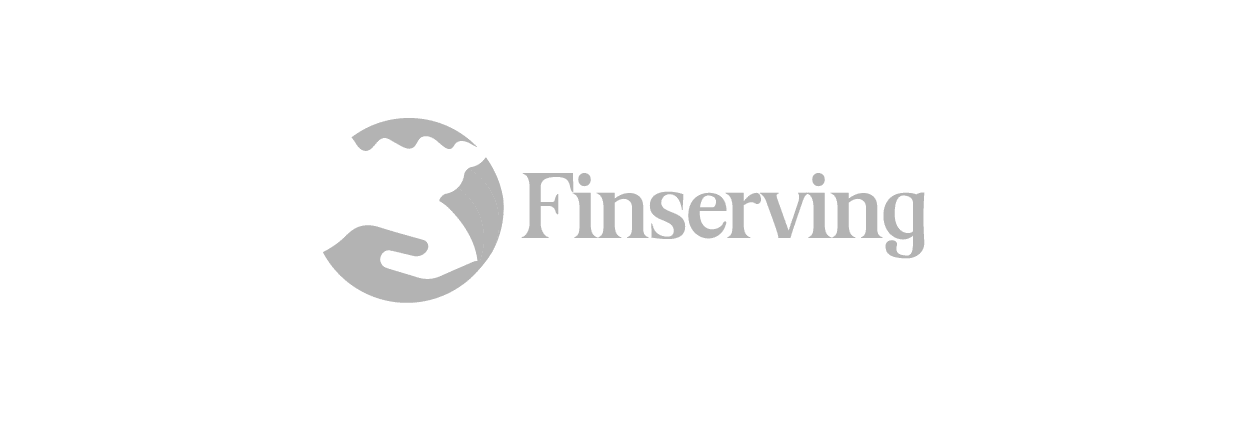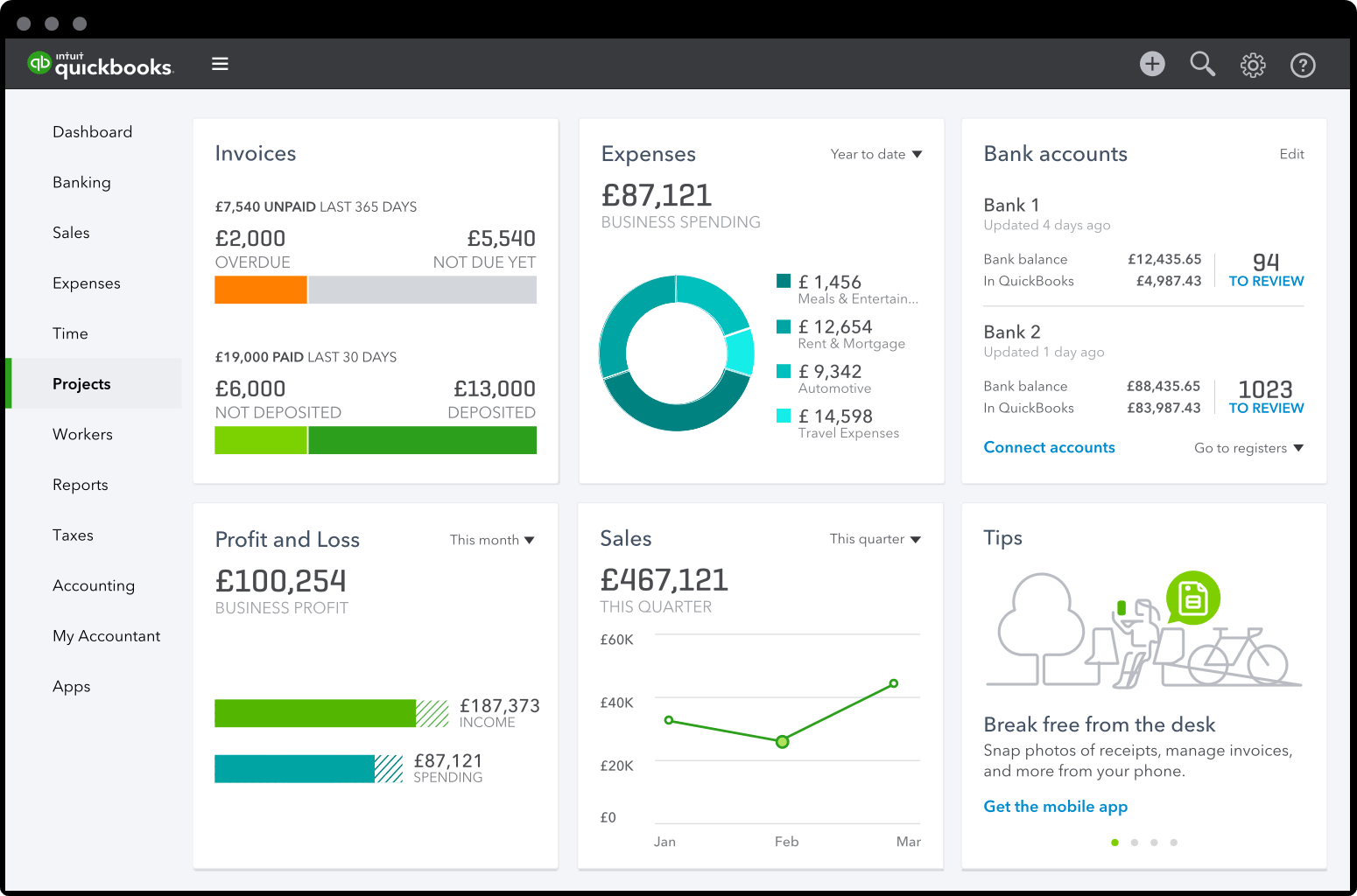
How to Fix QuickBooks Errors and Issues Using the QuickBooks File Doctor?
QuickBooks file doctor is a tool that lets you fix issues regarding QuickBooks. The tool comes with QuickBooks 2016 and further version; its main job is to check and fix errors that occur in the company file. Another use of QuickBooks file doctor is if your data has been damaged or you are facing an error that is not letting you open a particular file, it will fix that too.
So whenever you encounter issues opening QuickBooks Company file, you can use the QB file doctor to fix the data damage before the company file becomes inaccessible and it even resolves the network issues if any.
QB File Doctor is a built-in tool for QuickBooks Desktop 2016 and later and is compatible with all QuickBooks Desktop for Windows versions. However, this tool is not compatible with a version of QuickBooks for MAC.
There are several other issues and errors that you can easily fix using the QB file doctor program but before that let’s know what requirements have to be fulfilled before you start using the tool.
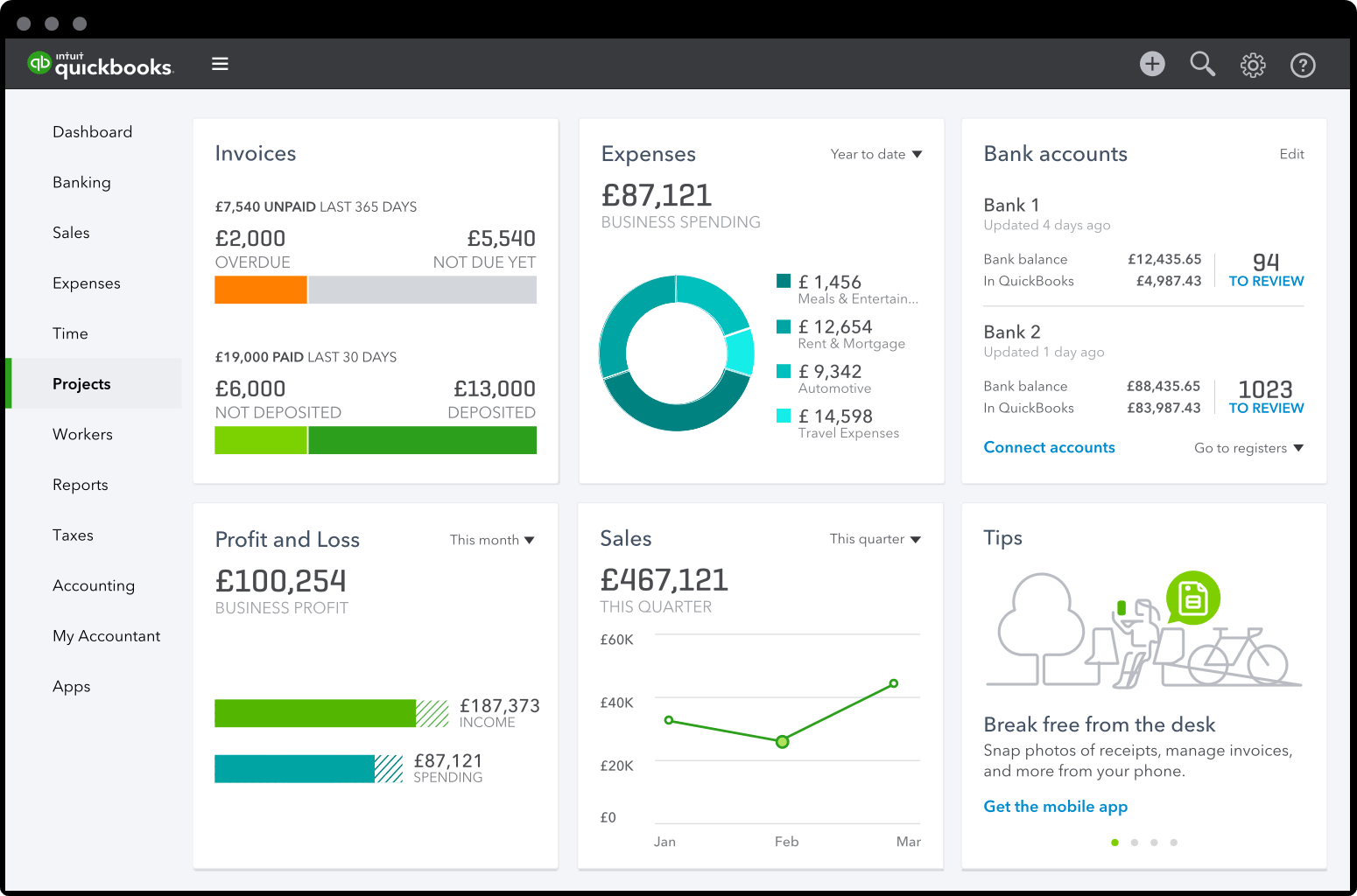
Before using QuickBooks, make sure that:
- You are connected to the network as that is important to upload the file.
- The file size must be less than 2 GB.
- You have to log in as an administrator.
- There are not so many versions of QB installed on your device.
- You have installed the latest version of QuickBooks File Doctor.
- If you have Windows 10 and are facing issues in installing QuickBooks on Windows, you will be required to enable Microsoft.Net 3.5.
Errors That You Can Fix with QuickBooks File Doctor
Here are the issues for which you can use the QuickBooks file doctor to resolve them instantly:
- If you are suffering from net connectivity issues, the file doctor will fix it.
- It will get rid of the corruption in core company files.
- If you are facing any of the error codes like 6150, -6000-305, -6000-82, -6000-301, -6130, or -6147, the tool can easily fix them.
- Errors related to QuickBooks network or multi-user set up issues such as H101, H303, H202, and H505 error can be easily fixed by using this tool.
- The company files that are severely damaged and aren’t opening but you can still open sample files.
How to fix errors using QuickBooks file doctor?
If you don’t know how to use the file doctor to fix QuickBooks issues, you can take help from the guide provided here:
- The first step is to download the QuickBooks file doctor and once you have downloaded the file, open the ‘qbfd.exe’ file and go with the directions provided on the screen to install it.
- Once the tool is completely installed on your device, it will automatically launch. If it is not opening, you can open it manually by going to the start menu and then open the tool or look for the tool in the search box.
- Now when you have launched the tool, from the drop-down list, look for the Company file or click on ‘Browse’ to look for the file manually.
- In the next step, select the box for ‘Check file damage only’ and then select the ‘Diagnose File’ option.
- Select check your file & network option in case your company file is damaged or you are getting 6xxx error (-6150, -6000 -82, -6000 -305, -6000 -301, -6147, or -6130).
- Select check your network option if QB is running in multi-user mode and you are facing H202, H303, or H505 error.
- When asked for, enter the admin password and you will get the option to update the company file to the latest one in case you are using QuickBooks 2011 or older version.
- If you don’t want to upgrade, you can simply press ‘Next’ to proceed as you can even do the update after the repair process is over.
Note- if it is your first attempt, we recommend not to go for the upgrade and try to fix the issues with the current version you have. Once the repair is successful, you can simply update your files. This is because once you have updated the QB files to the newest version; you will not be able to open the company files in the older versions of QuickBooks.
- After this, the tool will start the repairing process and it may take some time till it completely repairs your files and the errors.
- If the repair is over successfully, you will see an option using which you can directly open the file from the tool that it has just repaired. In case you have multiple versions of QuickBooks, it will ask which version has to be opened.
In this way, QuickBooks repairs all the damaged files as well as the network errors.
How To Use Built-In File Doctor To Fix QuickBooks Errors?
You can also use the in-built tool to fix QuickBooks errors. If you use the Internal File Doctor, it reveals the error and gets automatically open. This version is simple and you just click on the start button to start the tool and it will fix the issues. Almost all the repairing steps are similar to that of the stand-alone File Doctor version.
Here is what you need to do:
- First of all, start QuickBooks and no need to open the company file.
- Then click on the File menu and select Utilities. From there, select the Repair File option and then click on Network Problems to launch QBFD.
- Select the ‘Browse’ option and then look for the file that has to be repaired and once you got the file, click Open.
- Go to the drop-down menu of Show Advanced Settings, select the repair type you want for your file and click on Next.
- Next, enter the administrator user name and password for your file if asked for and hit Next.
- Once the repair process is complete, try to open the file and check if the issues have been fixed.
That’s how you can utilize the QuickBooks File Tool doctor to resolve a number of issues and errors related to files or network.